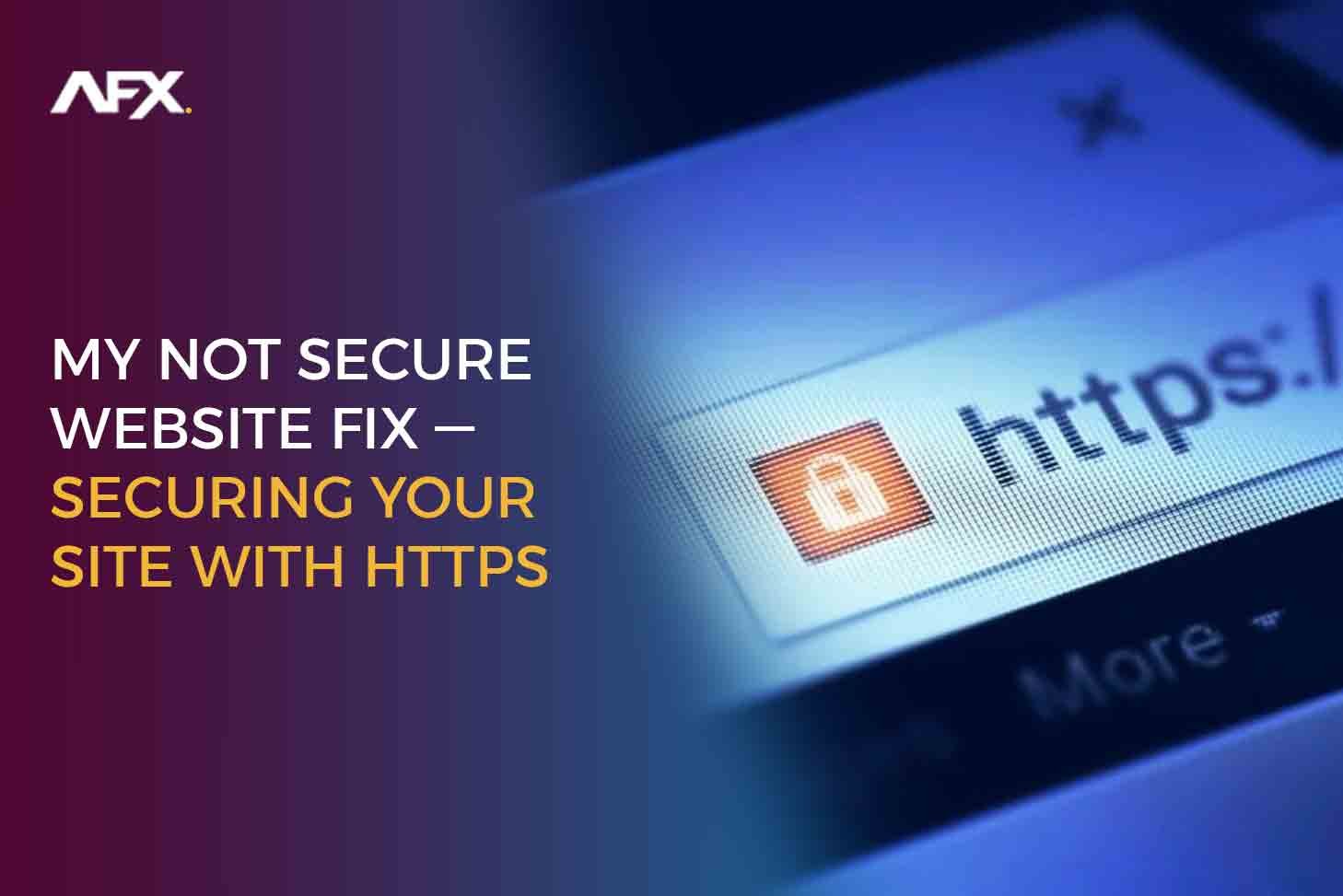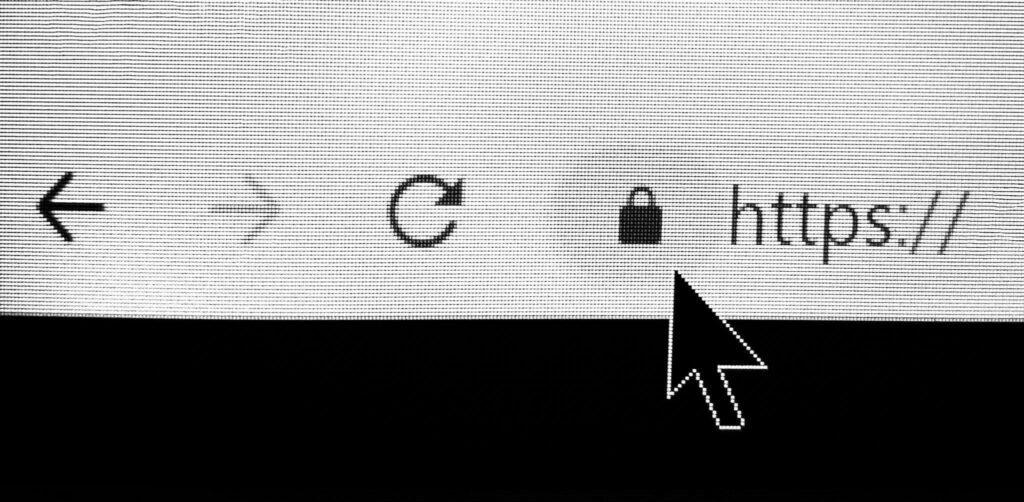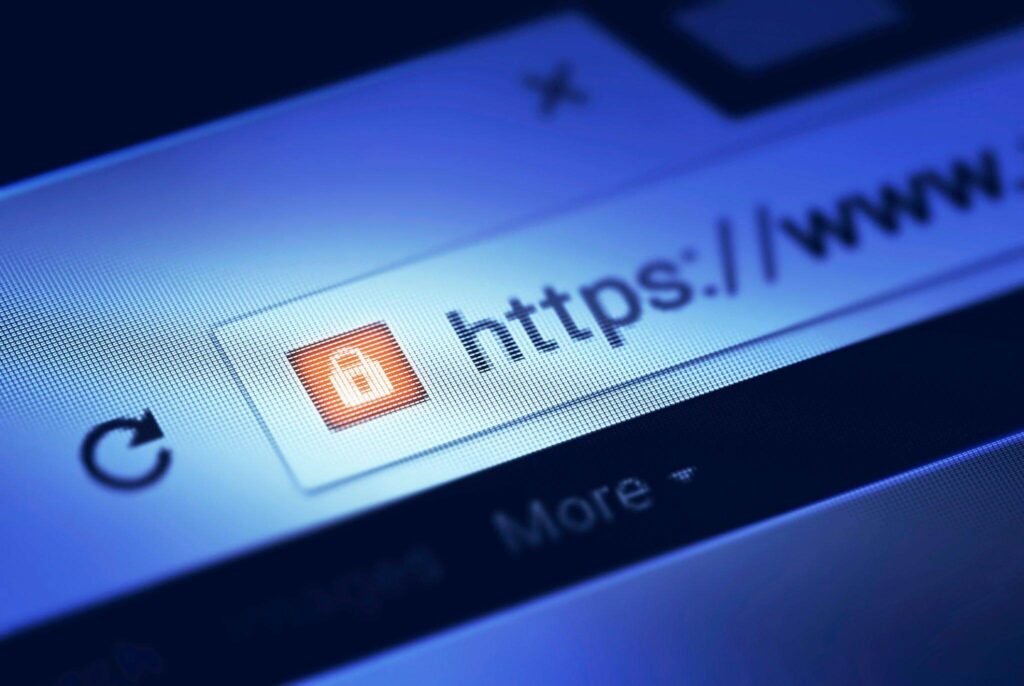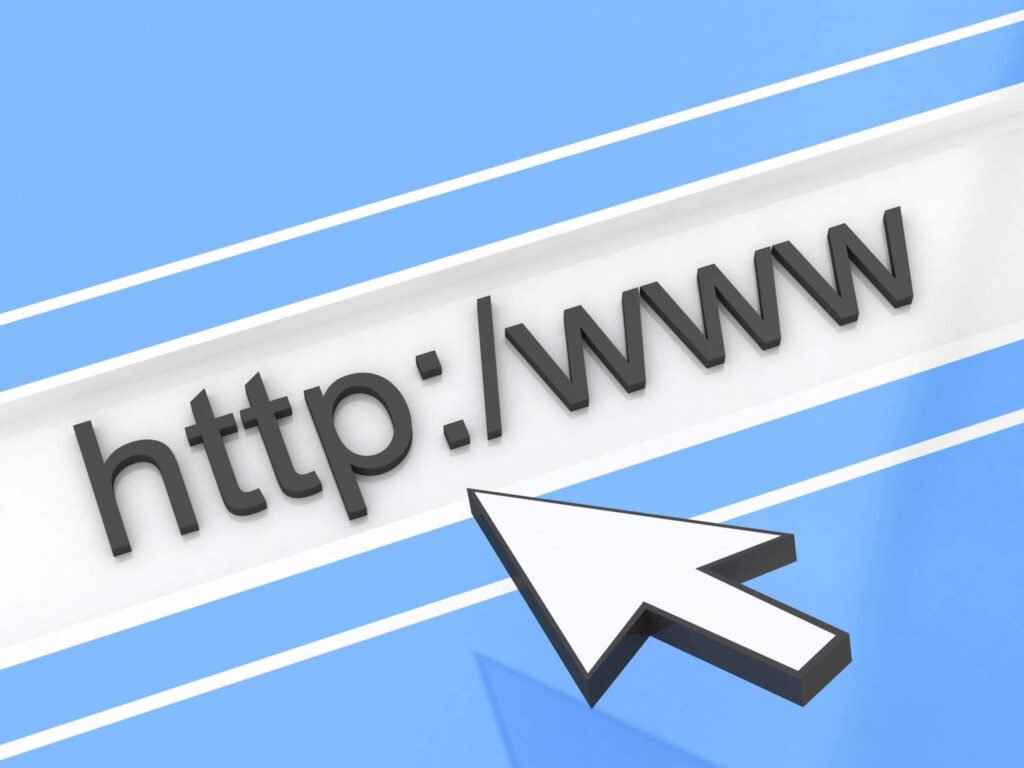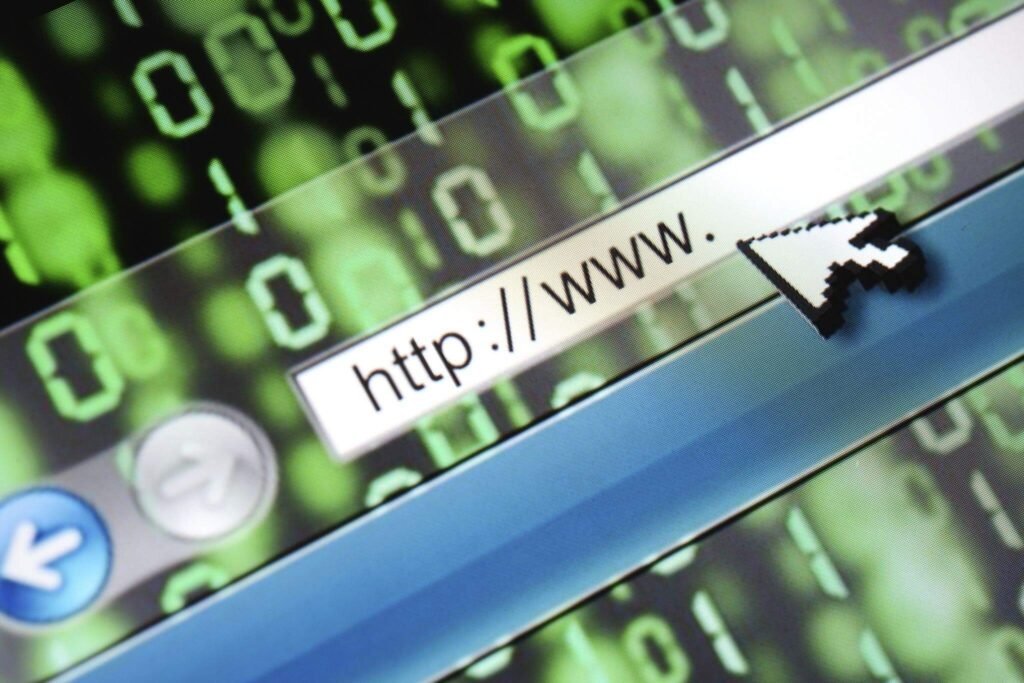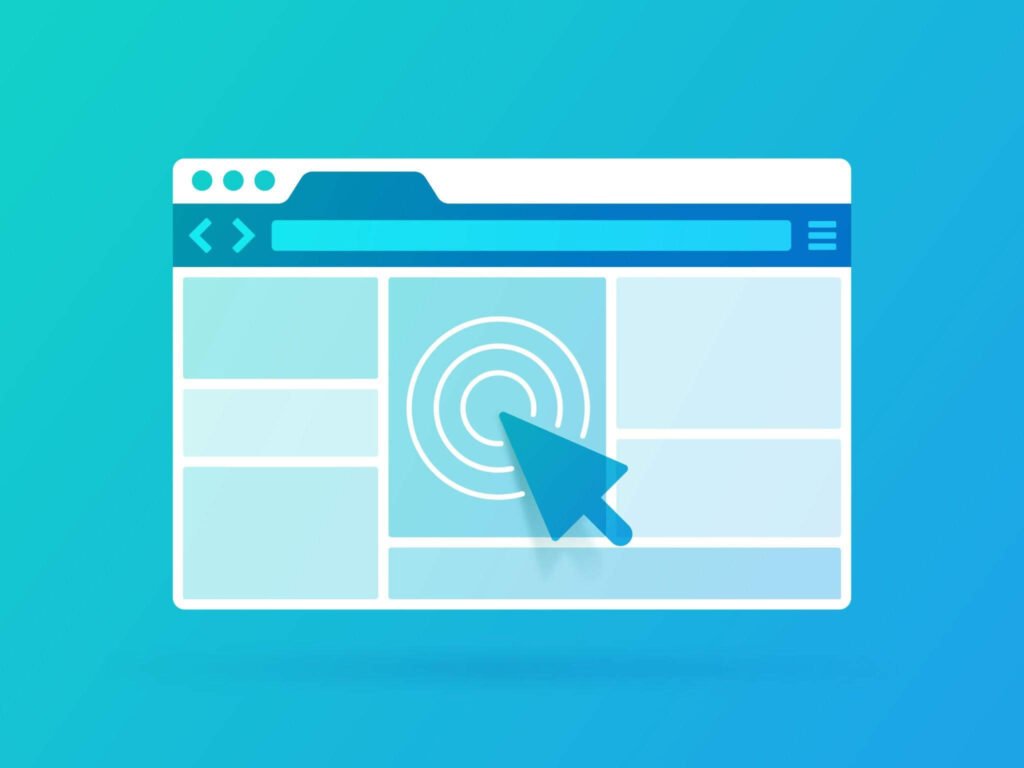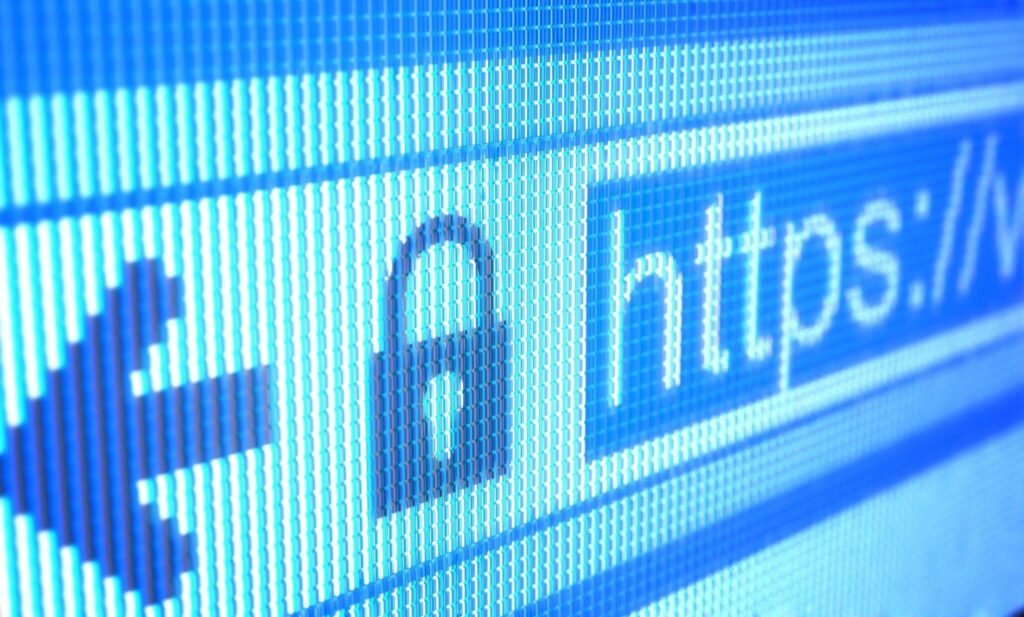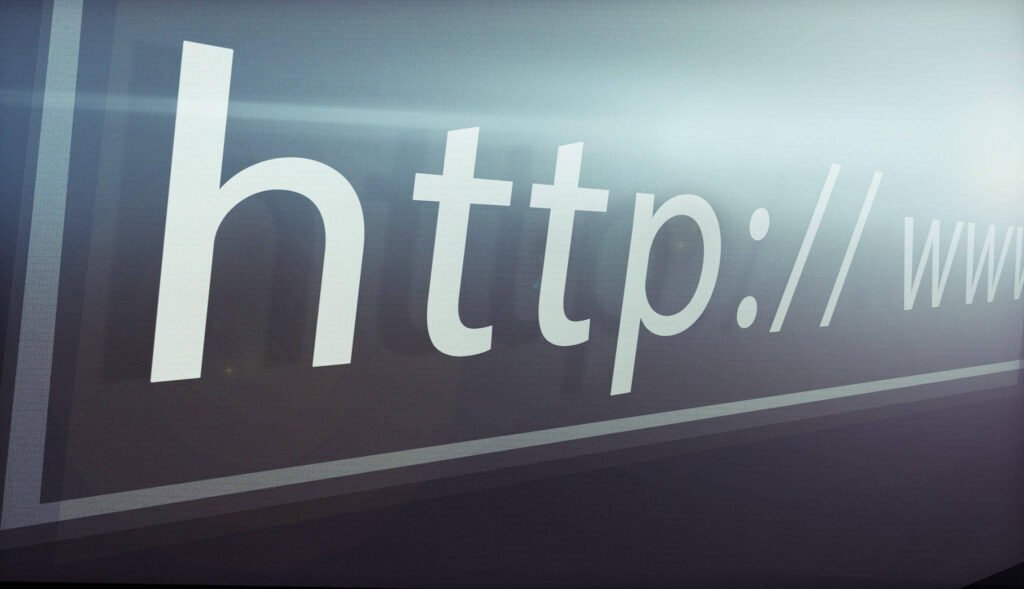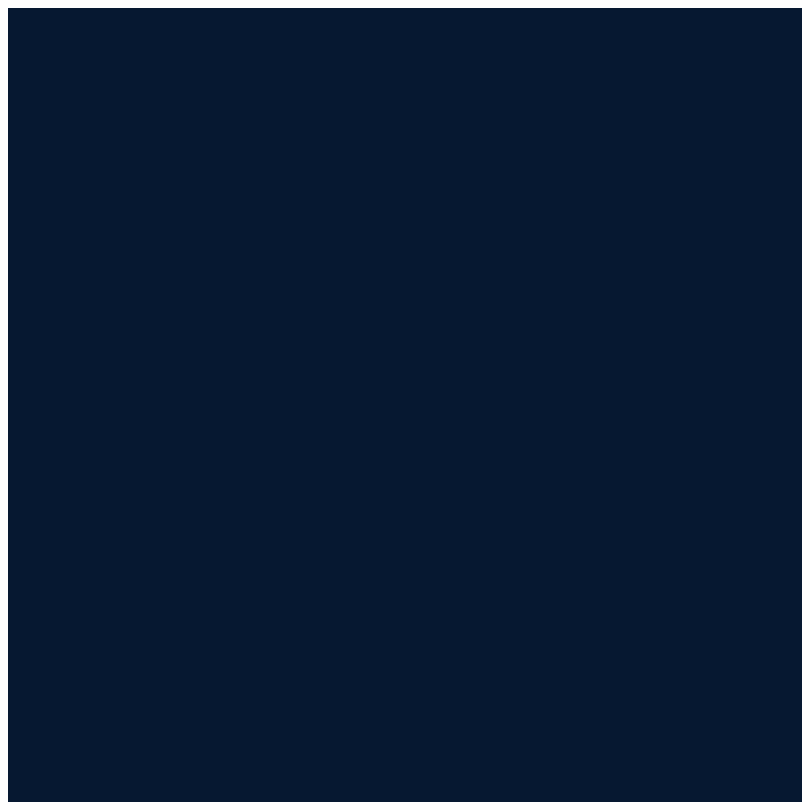- Amelia
- 0 Comments
- 1232 Views
The “Not Secure” message can be unsettling for website owners. It is unsettling to consider what users may think about your website when you are unsure of the cause. There should be security.
If you are unsure of how to fix not a secure website, do not worry. This article will cover the root reason, a fix, and the benefits of using a secure connection for the “Not secure Website” alert that appears on your website.
What Is HTTPS?
Hypertext Transfer Protocol Secure is known as HTTPS. Between a server (website) and a client, it is an internet protocol that permits the safe transfer of information (whoever is accessing the server). The following are only a few advantages SSL websites have over HTTP for internet users:
- A website’s intended URL is shown to users thanks to authentication.
- Data encryption: stops information stealing or unauthorized tracking
- The integrity of data – guards against data alterations during transmission
Does HTTPS Affect SEO?
Google has long advocated for internet security and safety. With Chrome, Google started labeling any websites without SSL as “Not secure” in 2018. Google has occasionally even gone so far as to test labeling HTTP sites as “HTTP not secure” right within SERPs. It is a no-brainer for webmasters to convert their websites to HTTPS given Google’s explicit negative categorization of non-secure sites and all of the advantages of SSL for users.
What If My Site Is “Not Secure,” What Does It Mean When A Website Is Not Secure?
If your website displays as “not secure,” the not secure website means an updated SSL Certificate is missing. Since HTTP rather than HTTPS will be the first letter in your website’s URL, this is obvious.
Secure Sockets Layer, or SSL, is a term used to refer to a sort of web security that safeguards websites. Websites that contain sensitive data, such as names, contact information, payment information, and more, should pay particular attention to them.
By establishing a secure connection with the server the visitor is on directly, a valid SSL Certificate can be used.
Why does my site say not secure? Depending on the web browser being used, warning messages that flash up when visitors attempt to access your website say not secure things like:
- “The connection between your computer and this website is not secure,”
- “You are not using a secure connection.”
- “Your connection to this site is not secure,” it says.
- “The website security certificate cannot be trusted.” Android-based devices
Right next to your URL, there will be a large red triangle with an exclamation point inside it that says “Not Secure,” along with these scary notifications.
As you might expect, most visitors to your website who notice these alerts will instantly click the “Back” button and look for a secure alternative.
Your insecure site won’t draw organic traffic the same way a website with a valid SSL Certificate will due to the negative impact it will have on your search engine position.
How To Fix Chrome’s “Website Not Secure” Warning? (For Website Owner)
Installing an SSL certificate is the most effective technique for how to remove not secure from website warnings. It is a really simple technique to do that. What does not secure mean and what you must do to implement SSL security is as follows:
Get An SSL Certificate
You must first buy an SSL certificate in order to remove the “not secure” warning from your website. These certificates are offered by numerous companies, including Bluehost, Namecheap, GoDaddy, and others website development services. When someone uses a search engine, an SSL certificate you purchase and install will vouch for the security of your website.
You can buy certificates, like an Organization Validated (OV) SSL certificate, that show your visitors that your site and other content are trustworthy by demonstrating that you are who you say you are in addition to eliminating the notice from the browser’s address bar. Depending on the kind of website you are running, you can choose the SSL certificate you require. You won’t have the warning message for your site when people seek you in their search engine once you’ve installed your SSL certificate.
Using Your Web Host, Install The Certificate
The next step after purchasing your SSL certificate is to install it in your web host’s admin panel. A few site providers offer SSL certificates for sale. If your web host provides such services, you can acquire the certificate you require straight from them to make it simpler for you to buy and install one.
Click the “Install” button under the SSL tab when you go to your web server. You will see a list of the SSL certificates you can use. Choose the SSL certificate that you want to install, then add it to the domain of your choice. In the fields provided, paste the text from your certificate. When you click the install button after completing the forms, your certificate will be installed immediately. Although it can take a few hours for your modifications to appear throughout the internet and be seen by your visitors, keep that in mind.
Adapt Your WordPress Address
Your website now has a fresh SSL certificate, doesn’t that feel good? However, following the preceding instructions is just the beginning of the process of getting rid of the “not secure” message that appears anytime someone visits your website. The reason for this is that, if you run a WordPress website, it will continue to load your old HTTP URL, therefore you must change it before it can function as HTTPS.
Go into your WordPress dashboard and go to the settings tab to convert your WordPress Address to HTTPS. Look for the WordPress Address (URL) and Site Address under the “General” tab (URL). Add an Additional “S” to HTTP to convert them both to HTTPS. You can now go forward after saving your changes.
Use A 301 Redirect Site-Wide
The majority of visitors are still familiar with your website under the HTTP tag even after you have changed the URL to HTTPS. They may have saved your website to their favorites or continue to utilize the previous link to access it whenever they like.
This issue can be fixed by telling WordPress to divert all HTTP traffic to your new HTTPS Address. The 301 Redirect is the most often used method for redirecting your entire website, while there are other options as well. A site-wide redirect can be performed by using plugins, such as Very Easy SSL. Instead of loading traffic over HTTP, which is what most visitors are used to seeing, these plugins compel WordPress to load traffic over HTTPS.
To prevent issues if the plugin malfunctions, you may also manually do a 301 site-wide redirect. You’ll need an FTP client, like FileZilla, to do that. The manual redirect method is actually far more dependable than restarting your website to switch to HTTPS from HTTP.
For Users Of Websites
The web page or website you are visiting does not offer an encrypted connection, which is why my website says not secure. Your Chrome browser has two options when connecting to a website: HTTP (insecure) or HTTPS (secure).
The “Not Secure” notice will appear on every page that offers an HTTP connection. Any sensitive transactions, such as logging in or giving personal or payment information, should not be done on these sites. If you are seeing information that is harmful or is not permitted in your nation, browsing unsecured websites could put you at risk.
You are unable to change the origin of this warning as a visitor. The website owner must get a TLS certificate and enable HTTPS on their site in order to resolve the problem. This will enable a secure HTTPS connection between your browser and the website, which will happen immediately after the website is configured correctly.
If a website that you frequently visit is showing the “Not Secure” warning, you should get in touch with them and request that they begin supporting HTTPS. While some websites might only partially support HTTPS but do not by default provide it, you can also try manually changing HTTP with HTTPS in the URL.
It should be noted that even when browsing for simple purposes over HTTP, such as reading news or recipes, what you are viewing may be watched, altered, and recorded by organizations like your ISP or the government. In essence, this means that when surfing such pages, your browsing is not private. Local attackers—other computers on the network—pose an extra risk when using public Wi-Fi networks, such as those found in coffee shops and airports, because they can see and track the websites you are visiting, the data you are giving them, and the searches you are making.
What Makes A Secure Website Important?
The problems that can result from having an unsecured website are numerous.
You and the people who visit your website could be more susceptible to viruses if the right security steps aren’t taken. Also, it might significantly affect how well your website ranks on search engines like Google.
Also, it is more probable that you will lose clients and money than seeing sales and conversions from your landing pages and other sources.
Listed below are the top five advantages of having a secure website.
Building Visitor Trust
Making sure that your website is secure will increase its credibility. There will be a lock symbol next to your URL in place of the “not secure” statement, indicating that the connection to the website is secure.
Boost Your Ranking On Search Engines
Not only will you gain the trust of site visitors, but your Google rating will also improve. A wonderful strategy to increase your SEO authority site is not secure fix security issues.
Make Sure You And Your Site Visitors Are Safe
Did you know that, on average, a hacker attacks a website on the internet every 39 seconds? These people cannot access your information or the personal information of your customers without being detected by an SSL Certificate, which creates an invisible barrier.
Enjoy Increased Conversions
If your website is not secure, the majority of visitors may leave before ever having an opportunity to look at what you have to offer. Making ensuring everything is in order will help you avoid this revenue loss.
Decrease Security Cleaning
Repairing a website or getting rid of viruses is significantly more expensive than simply securing it from the start. Don’t wait until it’s too late and you’re left cleaning up a mess of malware hackers left behind. Go the extra mile and install site protection now.
FAQs
Do Only E-Commerce Sites Use SSL?
SSLs used to be required just for websites that process payments. All data, including logins, passwords, and even web admin credentials, is secured using SSL encryption as it is transmitted from the browser to the server. No matter if the website collects data, Google’s declaration of the Not Safe warning still applies. For safe information transfer, whether it is sensitive or not, all websites must employ SSL encryption.
Does This Only Apply To Chrome, Or Will Firefox And Other Browsers Also Do This?
Only Google has as of yet made a formal announcement about this change taking place in July. Other browsers, such as Firefox or Safari, have not spoken with us. We have observed in the past, though, that the browser industry generally follows Google’s example. A year ago, immediately after Google added a warning to Chrome about input forms on websites without SSL, Firefox, Explorer, and Safari all followed suit.
Final Words
Why is my website not secure? We’ve discussed how to manually and automatically find insecure resources on your HTTPS site and how to verify the validity of your SSL certificate. Hopefully, you’ll be able to fix the security issues on your website and bring back your Omnibox padlock to its former splendor.
Finally, you need to pick the best website maintenance company that offers integrated or built-in third-party plugins for automated backup and recovery, upgrades, and frequent anti-malware scanning. You should also look for a CDN, auto-scaling, and the potential for enterprise hosting for bigger websites.