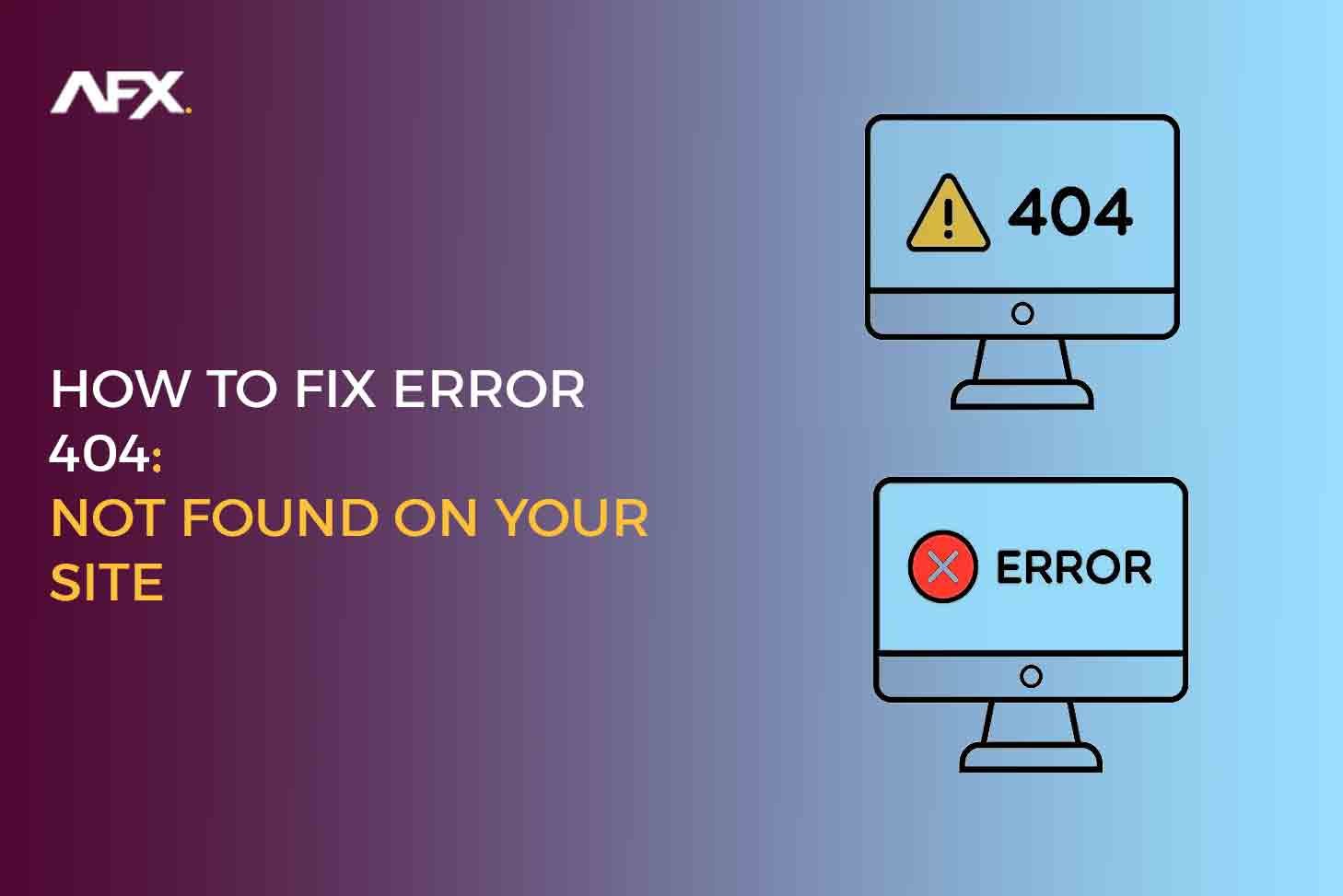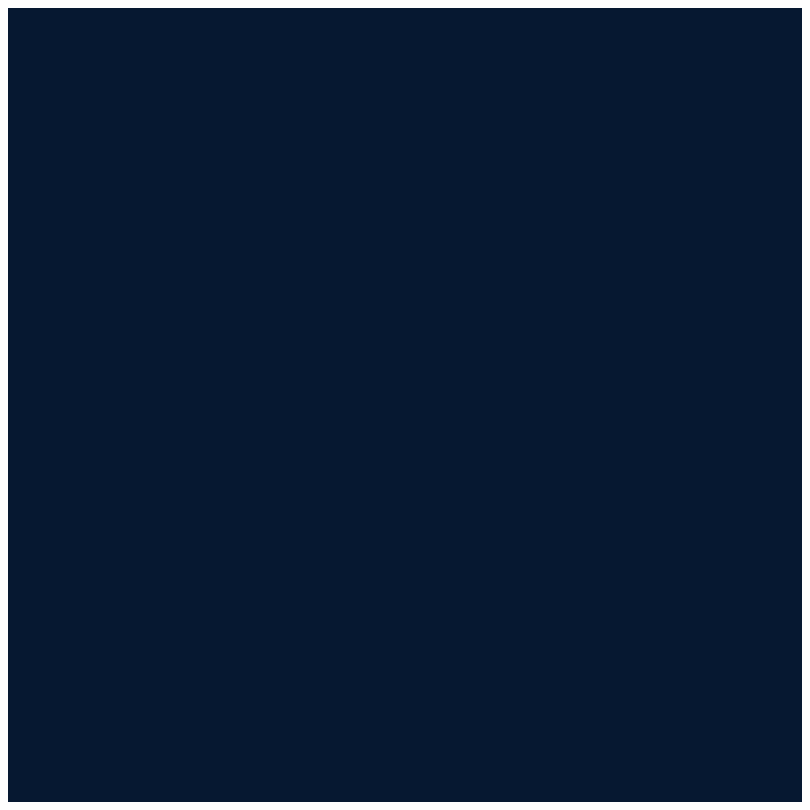- Amelia Sabestine
- 0 Comments
- 225 Views
Have you been getting reports that some pages on your website are showing up as Error 404: Not Found? A 404 Not Found error page will be displayed to some website visitors. Perhaps the user entered the URL wrong or clicked a link that led to a page on your website that is no longer there.
As a website owner, seeing that error message pop up can be frustrating. How do I fix 404 errors? This issue might give visitors to your website a bad first impression. Finding all of your website’s 404 issues is the first step towards repairing them. You can start resolving the 404 Not Found errors that website visitors encounter once you’ve located them.
This article will discuss effective fixes for the 404 issue and speculatively address its possible causes.
What is a 404 Error, and How Does It Occur?
A 404 error is the standardized HTTP status code. When website content disappears or is sent to another URL, an error 404 notice is frequently the result. There are many causes for an error message to display.
- The page was deleted or moved. Website owners often reorganize or remove pages over time. If you had an old link bookmarked, it may now lead to a 404.
- In the URL, there was a mistake. It’s easy to inadvertently add or delete a letter while typing a web address, sending your browser to a page that doesn’t exist.
- The website architecture changed. If a website undergoes a major redesign, previous page names and URLs may change or become obsolete. Existing links won’t work anymore.
How do I deal with 404 errors? Here are some methods you can try to resolve a 404 error:
- Check for URL errors and extra characters.
- Searching the website will help you find the page you’re looking for. The content may have only changed URLs.
- Look for links to the page on the website’s homepage or site map. The URL may have changed, but the content could still be there.
- Contact the website owner and report the broken link. They need to be able to correct it, reroute it, or at the very least validate that the content was deleted.
- But with some patience and sleuthing, 404 errors can often be resolved!
Check For Broken Links and Redirects:
How do I fix 404 not found? that dreaded 404 error—page not found! Don’t worry; it’s usually an easy fix. First,
1. Check For Broken Links
Go through your site and look for links pointing to the missing page. Often, these break when you rename, move, or delete a page. You’ll need to manually update or remove each broken link.
- Search your content management system for the URL of the missing page. This will show you what links point to it, so you can fix or remove them.
- Check your site’s internal linking structure. Look for links in your main navigation, sidebars, header, footer, or within posts and pages.
- Review external links from social media, email newsletters, or other websites linking to the missing content. You’ll need to contact the sources and ask them to update or remove the links.
Once you’ve repaired or removed the broken links,
2. Set Up Redirects
If the content has been moved or renamed, create a redirect from the missing URL to the new location. This will automatically send visitors and search engines to the right place.
By checking your site thoroughly for broken links and setting up proper redirects when needed, you can get rid of that pesky 404 error for good and ensure a smooth experience for your visitors. With a little time and effort, you’ll have all your links pointing to the right destinations again.
3. Update Your Sitemaps.
To fix Error 404 pages on your site, you’ll need to update your sitemaps. The pages on your website are listed in sitemaps, which are files. Sitemaps help search engines like Google find newly added pages on your website. If your sitemaps are out of date, search engines may not know that a page exists, leading to 404 errors.
4. Update Your XML Sitemap.
An XML sitemap is a file called sitemap.xml that contains URLs for all your site’s pages. Make sure your sitemap includes any new pages on your site. Refresh your sitemap to reflect any recent page additions or renamings. In the root folder of your website, upload the modified sitemap.xml file. Let search engines know there’s an updated sitemap by resubmitting your sitemap to them.
5. Create HTML Sitemaps.
HTML sitemaps are pages on your actual website that link to other pages. They help search engines and visitors discover all your content. Go through your HTML sitemaps and add links to any new or renamed pages. Make sure all links are working properly with no 404 errors. Update the last modified date on your HTML sitemaps.
6. Check For Broken Internal Links.
Broken internal links on your website that direct users to pages that are either no longer available or have been renamed are a common cause of error 404 pages. Use a link checker tool to scan your site for broken links. Fix or redirect any links that are returning 404 errors. Update or remove any broken links in your HTML sitemaps, blog posts, or other content.
By keeping your sitemaps and internal links up to date, you’ll help search engines discover your most recent content and avoid sending visitors to dead 404 pages. Be proactive and regularly check that all pages on your site can be accessed and indexed to provide the best user experience.
7. Re-Organize Your Site Structure.
An out-of-date or illogical site structure is among the most frequent reasons for 404 errors. Links can break, and material can wind up in the wrong place if you continue to add or remove pages from your website.
It’s a good idea to periodically audit your site’s architecture and flow to ensure all content is where visitors expect it to be.
Go through each page of your site and check that:
- The page URL or file path makes sense based on the content and site navigation. If it’s confusing or misleading, create a redirect to the proper location.
- All internal links point to live pages. Update or remove any links leading to deleted content.
- Related content is linked together. Add links to connect complementary pages and make it easy for visitors to discover more of your content.
- Your site has a clear hierarchy and logical structure.
- Any archived or outdated content is either updated or redirected. Don’t leave old pages indexed if they’re no longer relevant.
- Your site search is working properly and returns results that match what visitors are looking for. Fine-tune your search to avoid 404s from bad search results.
Double-check that all page titles, headings, and metadata also match the content and flow of each page. Make any needed changes to your site architecture or internal linking to provide visitors with a seamless browsing experience and avoid future 404 errors. With regular site audits and maintenance, you’ll keep those pesky 404s at bay.
8. Use a 404 Monitoring Tool
A comprehensive software application called the 404 error checker was created to improve SEO performance and the user experience by locating and fixing 404 problem links. The tool does thorough scans, makes optimization recommendations, and produces reports on problematic URLs that can be taken to heart.
9. Monitor Backlinks
A backlink monitoring tool will check all the links pointing to your site and alert you if any are returning 404 errors. This helps you find broken backlinks you may not have known about otherwise. You can then reach out to the sites with broken links and ask them to update or remove them. Some good options for backlink monitoring include Ahrefs, Majestic, and Moz.
Related: Why are backlinks important for SEO?
10. Check Your Internal Links.
An internal link checker will crawl your site and report any 404 errors from links within your content. This is useful for finding old blog posts, resources, or product pages that may have been deleted or moved. You can then redirect or fix those broken internal links to avoid a poor user experience. Some tools that can monitor your internal links include Screaming Frog, Ahrefs, and WooRank.
11. Redirect or Remove
Once you have a list of broken links from a monitoring tool, you’ll need to take action. For links that have moved, set up a redirect to send users to the right location. For pages that no longer exist, either remove the link or replace it with an updated resource. Staying on top of 404 errors will help keep your readers happy and boost your site’s authority and search ranking.
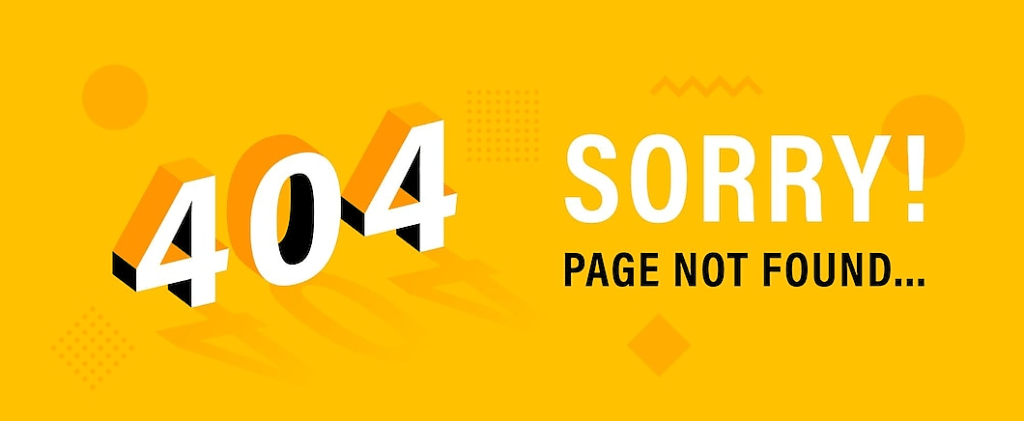
How Do I Remove 404 Errors From Google?
You’ll need to tidy up if you want to reduce 404 errors on Google and raise the ranking of your website. When a page on your site cannot be found, Google notices and devalues 404 errors, which affects your search ranking.
Follow these steps to fix 404 errors:
- Audit your site to find any dead links or pages that return a 404 status. You can use a tool like Screaming Frog, Ahrefs, or SEMrush to crawl your site and generate a list of 404 URLs.
- Redirect or remove 404 pages. For links to pages that have been permanently moved or deleted, set up a 301 redirect to the correct URL. For obsolete pages, remove the link or page completely.
- Check inbound links. See if any external sites are linking to your 404 pages. Contact them and ask them to correct or remove the links to improve the user experience.
- Submit a sitemap to Google. A sitemap helps Google discover new or moved pages on your site. Resubmit your sitemap through Google Search Console to update Google on any changes you’ve made.
- Monitor for new 404s. Continue to regularly check for and fix any 404 errors to prevent them from hurting your search rankings again in the future. Set a reminder to audit your site for 404s every few months.
These simple procedures can help you get rid of annoying 404 problems, improve the user experience on your website, and reclaim your Google search rating. You can prevent 404 errors and keep your site optimized by performing regular maintenance.
How Do I Find All The 404 Errors On My Website?
You must examine your site analytics to find 404 issues on your website. You can often view a list of 404 errors and the pages that caused them in analytics tools like Google Analytics.
Check Google Analytics.
In Google Analytics, go to Behavior, Site Content, and 404 Errors. This will show you a list of URLs generating 404 errors. Look for any patterns in the URLs, like a product category or blog section. This can indicate an issue with your site navigation or internal linking.
You should also look at the page title and page path for each 404 error. The page title will tell you what content the user was expecting to find, which can help you determine where you need to add that content or fix your internal links. The page path shows you the path the user took to end up at that 404 error, which helps determine where the issue originated from.
Fixing 404 errors is important for the user experience and local SEO service. Make sure to correct any issues by either adding the missing content, redirecting the URL, or fixing your internal links. You should aim to have as few 404 errors as possible—under 100 per day for most sites. Checking your analytics regularly and staying on top of new 404 errors is key to keeping your site in shape.
Do 404 Errors Go Away?
No, 404 errors typically do not go away on their own. A 404 error, often known as a “page not found” issue, shows that the page that a visitor is attempting to view cannot be found on your website.
You’ll need to conduct some investigation to resolve 404 problems on your website. The following are the key items to look for:
- Broken links: Scan your site for links pointing to the missing page and update them. Use a link checker tool to find broken links.
- Deleted page: If the page was intentionally deleted, create a custom 404 page to redirect users. You should also update any internal links pointing to that page.
- Page renamed or moved: Find the new page name or URL, and update any links pointing to the old page.
- Server issues: Your web server or hosting provider may be having a problem. Before starting to debug your site’s content, make sure there are no service outages or other technical issues. The hosting company may need to be contacted for assistance.
- Cached version: Your page may exist, but a cached version is still showing the 404 error. Clear your browser’s cache and any caching plugins you use, then recheck the page. Your web host may also need to clear cached versions.
- Type in the URL: Double-check that the page URL is entered correctly. A small typo can lead to a 404 error. Update any links containing the typo.
Sometimes, 404 errors will persist until the underlying issue is resolved. Be patient and methodical in your troubleshooting to get your site back on track and your pages accessible again. With regular site audits and maintenance, you can minimize 404 errors going forward.
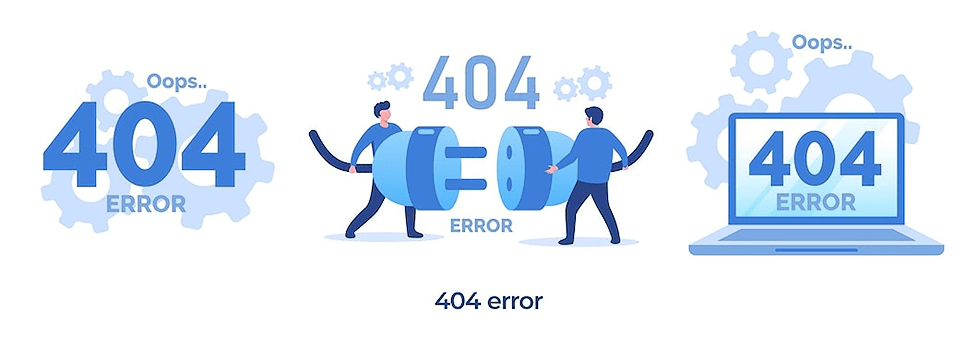
Conclusion
How do I fix the 404 error on my website? Make sure all of your links are active and point to the correct URLs by checking them twice. Make sure you have a custom 404 page set up so visitors at least get a friendly message. Consider using a 404 monitoring tool to catch issues early. To increase search engine crawlability, don’t forget to upload your sitemap.
By adhering to these best practices, you’ll be able to quickly fix your 404 issues, and your visitors will appreciate being able to easily navigate your website. Check out our website and learn about WordPress SEO services.